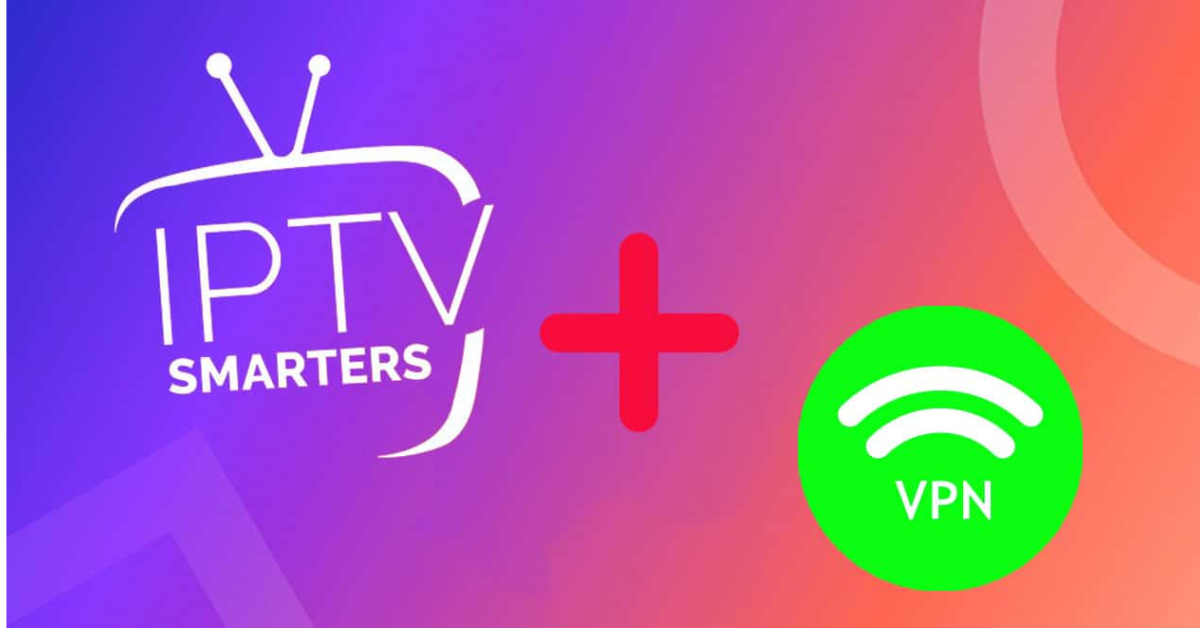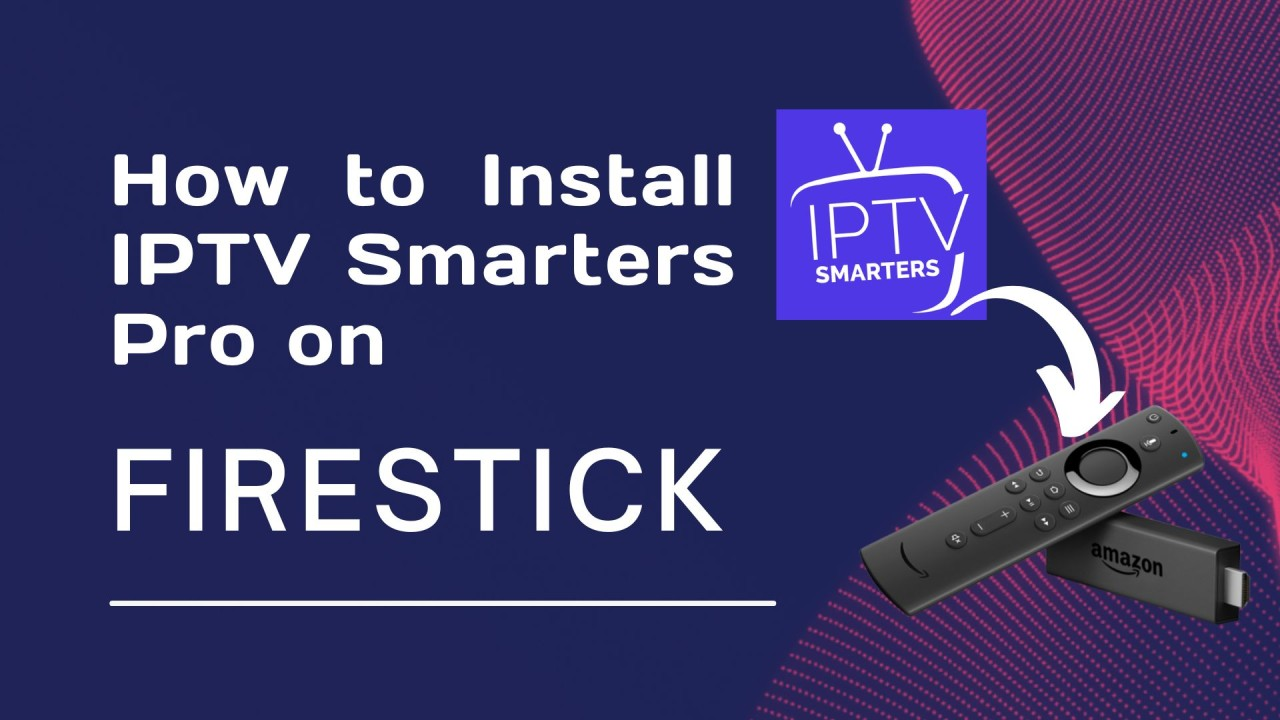Introduction
In today’s digital era, the importance of securing your online activity cannot be overstated—especially when it comes to streaming content on platforms like IPTV Smarters. This guide is dedicated to helping users of Android phones, TV boxes, and Amazon FireSticks enhance their streaming experience by setting up a Virtual Private Network (VPN). A VPN not only ensures privacy and security but also provides access to geo-restricted content. Follow along as we delve into the process of installing a VPN on the IPTV Smarters Pro app using the OpenVPN protocol.
The Importance of a VPN for IPTV Smarters Users
Before we dive into the setup process, it’s crucial to understand the benefits of using a VPN with IPTV Smarters Pro. A VPN encrypts your internet connection, hiding your IP address and protecting your online activities from prying eyes. This is particularly important for IPTV users who seek secure and unrestricted content streaming. Furthermore, a VPN allows you to bypass geographical limitations, unlocking a treasure trove of global content.
Step-by-Step VPN Setup on IPTV Smarters
Step 1: Download VPN Configuration Files
The first step involves obtaining the OpenVPN server configuration files from your VPN provider. For the purposes of this tutorial, we’ll use FastestVPN as an example. Head to their website to download the necessary files.
Step 2: Prepare the VPN Configuration Files
After downloading, unzip the files and transfer your selected server files to the storage of your Android, TV box, or FireStick device. This step is essential for enabling your device to connect to the VPN server.
Step 3: Launch IPTV Smarters App
Open the IPTV Smarters or IPTV Smarters Pro app on your device. Look for the option to connect to a VPN, which is typically found in the app’s settings or menu.
Step 4: Import VPN Certificate
At this stage, you’ll need to add the VPN certificate by clicking on “Add Certificate”. This action is vital for the VPN to authenticate its connection to the server.
Step 5: Select and Import Configuration File

Choose the “File” option, then “Browse” to locate the saved configuration files from Step 2. Select your desired file, such as “Austria-UDP”, and click “Import”. This imports the server settings into IPTV Smarters.
Step 6: Connect to the VPN on IPTV Smarters app

After importing the server file, tap on its name. Enter your FastestVPN username and password (or those from another VPN provider). Hit “Save” and then “Connect” to establish the VPN connection.
Step 7: Enjoy Secure Streaming
Once connected, the app will show a “Connected” status or display a green circle next to the top menu options. You’re now ready to securely stream your favorite content.
Conclusion
Adding a VPN to the IPTV Smarters app not only enhances your streaming experience by providing increased security and privacy but also broadens your content horizons. By following the detailed steps in this guide, setting up a VPN on Android smartphones, TV boxes, and Amazon FireSticks is straightforward. Remember, selecting a reputable VPN provider and carefully following each setup step is crucial for a smooth experience and successful connection. Happy streaming!
Get Premium IPTV 4k Subscription and get free VPN included
Get a great TV watching experience with Premium IPTV 4k.! Now, when you sign up for our service, you get a free VPN.
This means you can watch all your favorite shows, movies, and sports safely and without anyone knowing your internet details.
A VPN keeps your online stuff private and safe. So, not only do you get lots of cool things to watch in high quality, but you also stay safe online. Don’t miss out on this awesome deal! Click on the link below to get your subscription started.
With Premium IPTV 4k, you get to watch TV the safe and easy way.